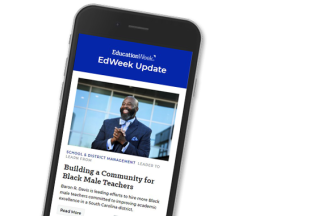Many teachers and schools are falling short of federal requirements for digital accessibility, posing undue challenges for students with a wide range of disabilities, two accessibility experts argued Tuesday during a virtual panel at the annual International Society for Technology in Education conference.
Most K-12 professionals know that federal law requires school buildings to be accessible to all students, including those with disabilities. What they might not know is that those requirements, under Section 508 of the Rehabilitation Act, also apply to digital materials.
And that means everything from homework assignments and Google Drive folders to email messages and learning management system interfaces.
“Accessibility compliance is like speeding—ignorance of the law isn’t going to help you,” said Jenna Ashley, an instructional technology for Old Dominion University’s Center for Teaching and Learning.
Following the law is important even for teachers who don’t currently have a student with a documented need for accommodations, Ashley said; some students have disabilities that aren’t documented.
Plus, research shows all students benefit when digital materials are constructed with accessibility in mind. For instance, one study found that students used captions to follow along with a lecture recording even though they do not have a hearing disability.
The good news for schools behind the curve is that catching up is relatively easywith a little effort. Here are some tips Ashley and her colleague Chrystal Trapani, also an instructional technologist at Old Dominion, shared during Tuesday’s session.
Expect the unexpected. The biggest mistake teachers can make is assuming that students will interpret instructions or materials the same way they do. “Not everybody experiences your content the way you imagine it,” Trapani said. All of the remaining tips follow from that logic.
Use descriptive links. Students using a screen reader could waste 90 excruciating seconds listening to the garbled text of a lengthy URL for a videoconference or a homework assignment. Instead, use a few words to describe what the link contains, and attach the URL as a hyperlink.
Avoid color combinations that could be alienating. Students who experience color blindness might not be able to distinguish between red and green, or blue and purple. Use the WebAIM Contrast Checker to ensure that learning materials meet the minimum requirements for color contrast suitable for all users.
Abandon the seven-by-seven rule. Many teachers have been told that the standard outline for a PowerPoint slide is seven lines with seven words each. Ashley recommends downgrading to six by six.
Don’t just point—describe. When recording a lecture, gesturing to one section of the screen won’t be enough for learners with a visual disability. Describe what’s on the screen instead. Use a microphone that picks up clear audio, and test it before you record the entire piece. Don’t just read from the slides; students will tune out.
Never activate auto-play. Videos that start without the user’s selection can be jarring for some students with disabilities. Similarly, students should be able to rewind, fast-forward, pause, and adjust the volume for videos as needed.
Don’t rely on automatic transcription alone. Many video platforms automatically transcribe videos and create captions for them. But those transcriptions are often flawed, and they alone don’t meet the federal accessibility standards, Ashley said. Dig into the transcripts and make sure they’re accurate before sending them to students.
Avoid PDFs. They aren’t automatically tagged properly for screen readers to pick them up. And tagging them manually is a bear. Ashley said her colleagues recently tried to properly tag a PDF, and it took three people a full work week to get the job done. Most contents of a PDF work just as well in Word or Google Docs. For trickier items like math equations, try the free online tool Equatio, which allows users to easily create digital versions of equations and other mathematical formulas.
Treat accessibility checkers like automatic spelling checkers. They’re a helpful tool as you’re wrapping up, but they shouldn’t be the first thing you use to catch accessibility gaps. “It’s always easier to make a document accessible from the start than remediate it afterwards,” Trapani said.
Speak up. Being an accessibility ally (known among disability advocates globally as an “A11y”, with “11" standing for the number of characters between the “a” and “y” in accessibility) isn’t only about doing the work yourself. Speaking up at a faculty meeting or sharing resources with colleagues can be valuable ways of improving the accessibility landscape as a whole.
For more resources and insights from Ashley and Trapani, check out the slides from their presentation.