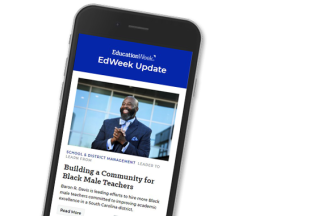This is the second installment of a two-part series.
In part one, we thought strategically about your presentation by considering your audience, your space, and your available tools. In this installment, I want to share specific strategies for creating your visual aid, the component of a presentation that can often go wrong despite great intentions and planning.
Creating an engaging visual often means rejecting the examples provided by other presentations. It requires thinking beyond the defaults offered by most presentation software. A compelling visual aid may be simple, but it must be thoughtful.
Be a Storyteller
For millennia, humans have connected through story. Look at the content of your presentation and find a story. Stories help you connect with your audience, bring concrete examples to your ideas, and build your credibility. Find stories from your classroom or experiences in your own professional growth that are relevant to your message. Stories help people envision the possibilities and give an emotional push to make a change.
Sharing a tip I learned from Guy Kawasaki, a marketing and presentation guru, you can use the story of a place to connect to your audience immediately. When visiting a new location, take a few minutes to explore the area and take pictures of what you notice. Then, use one or more of those pictures as your introduction. This strategy also conveys that you are a learner, ready to understand and explore the unfamiliar.
A caution about stories: Some are not yours to tell. In the recent viral post “What I Wish My Teacher Knew About Me...,” the teacher-writer received criticism discussing these stories were shared privately with her. If you are using your own story, be careful to protect the identity of those involved unless you have explicit permission from them to share. If you are telling the story of a student, change the name and details so their privacy is protected.
Bottom line: Stories have power. Wield it wisely.
Throw Out The Template Because Bullets Can Kill
Because of the default slide layouts in PowerPoint, we are programmed to think every slide should have a title followed by three points and occasionally an image off to the side. This is actually terribly boring. Instead, remember the “rule of one” to keep your visual aid simple: ONE image, ONE quote and/or ONE sentence for every slide or frame of your presentation.
In presentations, less is more when it comes to an effective visual aid. The image at the top is an example of a slide I created using an image from my recent summer travel. I uploaded the image, then overlaid the quote using Canva’s web design tool (also an iPad app).
Comedian Don McMillan joked in his humorous YouTube clip “Life after Death by PowerPoint,” that “the term ‘bullet point’ comes from people firing guns at annoying presenters.” I love using this clip as an introduction to a unit on presentation skills. First, it’s humorous. Second, it serves as catharsis for my soul, which dies a little each time I see a terrible presentation.
McMillian points to many mistakes people make in creating PowerPoints, but the one I want to emphasize is that bullets are not necessary for an effective presentation. In fact, some of the best TedTalks and presentations I’ve seen had zero bullet points. Again, ignore PowerPoint’s default layouts and instead follow the “rule of one.” Or use a completely different presentation tool like Prezi, Haiku Deck, or Keynote because their default layouts are more design-friendly.
If you feel bullet points are a must for a few of your slides, then follow the “rule of three": three short but informative bullet points per slide.
Don’t Be a Thief
As a presenter, you should be looking for high-quality photographs that illustrate the idea you want to convey. Many people simply scroll through Google images. This can be both soul-sucking and dangerous.
Here are some pro tips for finding and using images responsibly.
- Don’t ever use something from a quick Google search without first checking its copyright restrictions. You could be opening yourself up to liability. Ensure your images have been licensed for reuse or under Creative Commons. If not, contact the owner of the image for specific permissions to use it in your presentation.

—Image from Brianna Crowley

—Slide from Garr Reynolds’s “Before and After Slides”
Create Your Own Image Library
Finding, downloading, and providing attribution to images can take time. So I’ve begun to build my own photo library to use in my presentations. I love taking pictures with my phone, and every few months I will organize them by titles, tags, and folders. This system allows quick access to images that reinforce my presentation content.
Look for opportunities to take pictures in your classroom, just as I did with the picture below. Make sure you protect the privacy of students and make sure you have explicit permission to take and use their photos.

—Image by Brianna Crowley
As you take pictures, think about how to visually illustrate key ideas you may present—collaboration, peer mentorship, perseverance. Think about images symbolically as well as literally. So my audience doesn’t think I stole the images, I usually verbally mention the images in the presentation are my own, which is why they lack attribution.
I hope these tips help you find, use, and create images that will captivate and engage your audience with your message. I have compiled this Google Doc of links for further reading or help. If there is a tip you have picked up along the way about creating or using images, please include it in the comments!