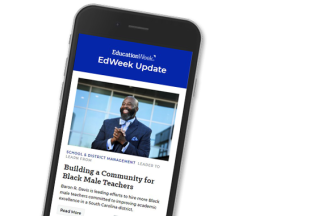The choices are endless. Should I set up a class blog or a Twitter account? Should I use Edmodo? Test out cell phone use in the classroom? How about Google Docs? Prezi?
Throughout my nine years in the classroom, I’ve been eager to test out possibilities for improving teaching and learning through technology use. It’s a messy process. Back in February 2010, I broadcast my eagerness to use cell phones in the classroom in Education Week. Then I changed my stance, arguing in May 2012 that too much social media and gimmicky technology application in the classroom could lead teachers to neglect teaching students substantial skills.
Since then, I’ve tested out Edmodo and continued to explore. After years of experimentation and reflection, here’s my current take on smart—and not-so-smart—ways to use technology in the classroom:
Do: Teach students basic photo-composition rules and simple editing. With these skills, students can capture and set up their own images to create authentic digital stories and presentations using Animoto, iMovie, Photostory, and other programs. Check out this student example, in which Will interviewed a classmate to create an audio slideshow profile of his involvement in our school’s Reserve Officer Training Corp (ROTC).
Don’t: Rely heavily on Google image search or other copy-and-paste solutions for presentations. Yes, searching for appropriate images takes a little bit of effort. But it’s too easy, and doesn’t promote creative problem solving.
Do: Use Google Drive. I model the usefulness of a cloud-based service, showing the students how I update my lesson plans daily on Google Drive. I ask them how often they have misplaced a flash drive. Most hands shoot up. Before long, many students begin using Google Drive for other classes and assignments.
Don’t: Allow students to give the excuse that they accidentally left their flash drives at home, resulting in the inability to work on a writing piece or presentation. With cloud-based services, students simply don’t need a flash drive to work on a variety of computer-based assignments. Few students lack internet access at home or on their phones, and we must teach students to take advantage of this more efficient approach.
Do: Use old-fashioned note cards for exit cards, four-corner discussion, and other “old-fashioned” methods to gather real-time data about student understanding.
Don’t: Let yourself get suckered into online polling programs or other digital tools to simply check for understanding or complete other formative assessments. I’ve found this to be inefficient. Sometimes paper or verbal communication should trump the allure of using technology.
Do: Promote fluency, discussion, and presentation skills by having students use their cell phones or flip video cameras to record conversations, narratives, speeches, and other class assignments. For example, when my students are editing and revising, I ask them to record themselves with voice memo tools on cell phones, reading their writing aloud.
Don’t: Rely so heavily on technology tools that speaking and listening skills go by the wayside. It’s too easy to engage students with a screen. Most teachers and parents of teenagers know how quickly they default to texting, chatting, and other communication that is filtered through a screen. Don’t over-use fragmented, text-based digital communication when you can use the same tools to enhance and critique more “traditional” skills relating to extended writing pieces, interviewing, and speaking.
Do: Encourage students to make phone calls when researching information or contacting sources outside the classroom. Having real-time conversations requires non-filtered verbal communication skills, an area in which many students struggle. (This tip is for teachers, too, considering how inefficient emails can be in day-to-day school operations.)
Don’t: Teach students to rely on texting and email when gathering information. Too often, the lag time hinders efficient planning, useful conversation, and data collection.
Do: Use Jing or other screen-capture video software to model complicated instructions. This software records all key strokes and audio—if you choose to speak—when you are modeling a task or directions on a computer. For example, when I begin teaching students how to edit audio using Garageband, I’ll use Jing to record myself narrating instructions as I move files and make commands, then I’ll post the video file to the class Edmodo page for future reference.
Don’t: Expect students to remember multi-step instructions with new software, apps, or programs. Anything beyond the one-step status update requires a model for students to refer back to, which is why Jing comes in handy, saving you constant nagging by students about how to do something.
As technology continues to evolve, there is no doubt I’ll revise this list, utilizing, reflecting, and revising my practice. There’s so much out there—too many ideas to try—but these guidelines are serving me well. What am I missing? Any other “dos” and “don’ts” that you’ve found effective in your classroom?